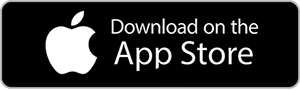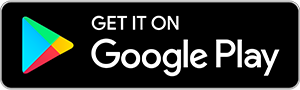Welcome to WallpaperCG
Explore thousands of high resolution wallpapers curated by our team of professional photographers in HD, 4K, 5K and 8K UHD resolutions.Recent Wallpapers
 Xiaomi Mix Flip 2 7 wallpapers
Xiaomi Mix Flip 2 7 wallpapers
 Fortnite Battle Royale 5 wallpapers
Fortnite Battle Royale 5 wallpapers
 Concept AMG GT XX 9 wallpapers
Concept AMG GT XX 9 wallpapers
 Ferrari 296 Speciale 12 wallpapers
Ferrari 296 Speciale 12 wallpapers
 Rainbow Six Siege X 4 wallpapers
Rainbow Six Siege X 4 wallpapers
 Microsoft Design 20 wallpapers
Microsoft Design 20 wallpapers